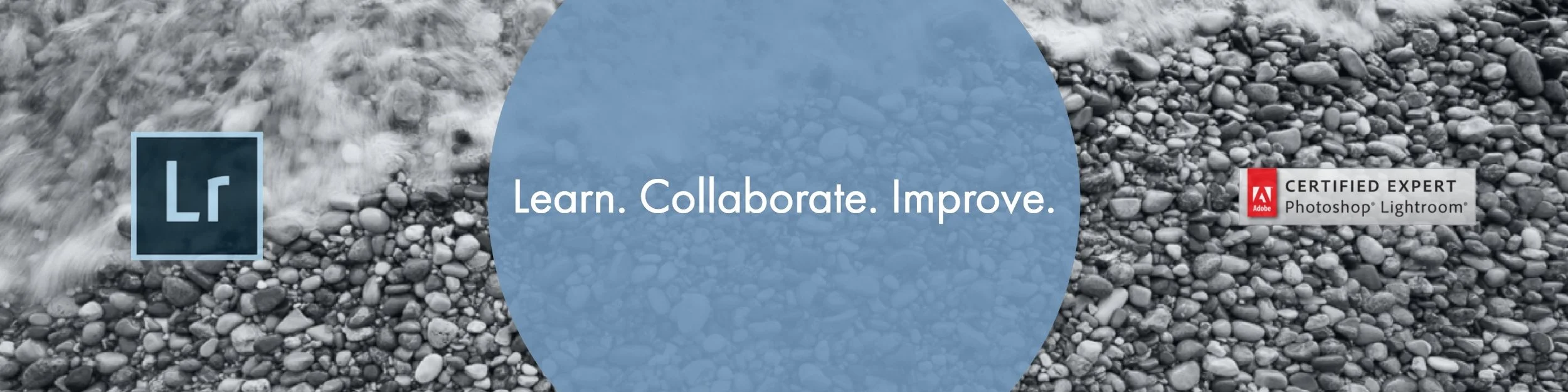The Lightroom Catalog is the core of Adobe Lightroom Classic CC. It's the engine that drives the car, without it Lightroom wouldn't be Lightroom - it would be Photoshop Lite. So what is it?
If you want to be brief and basic the Lightroom Catalog is simply a database. But why does image editing software need or want to have a database? Your images are files and you want to access those files so why not just have software based on a file folder system? Well, in one word - speed. If Lightroom were based on a file folder structure it would be incredibly slow. Also Adobe already has a really good file folder system in Adobe Bridge. And you can use Bridge in conjunction with Photoshop or any other image editing software but the benefits of Bridge fade when using Lightroom. But let's get back on track here. The catalog holds - in it's database - metadata such as flags, color labels, star ratings and keywords that you assign to images. It also contains the commands that you input to adjust color, contrast, aspect ratio etc. By using commands in place of permanent actions, like an actual file adjusting system would, it makes things very quick and uses minimal processing while also being non-destructive. And this is the second important factor as to why Lightroom uses a database catalog system.
A major benefit of using Lightroom is that it is a non-destructive workflow. Now, what do we mean by a non-destructive workflow? Let me give you an example. Say you shot some great pictures the the sunrise over Lake Huron. Those pictures are on some sort of removable drive in your camera and you transfer them to your computers hard drive. So there they sit waiting for you to make them look snazzy and eventually print them out. So you look through them and find one that you really think looks great and you open it in Photoshop. You adjust the shadows, take care of some color issues and crop it to a new aspect ratio. It looks great so you save it! But what you've done in saving those changes is destroyed the original pixels(destructive editing!). Let's say you were "smart" and saved it with a different name as a copy so as to keep the original. So now you have 2 copies... BUT now you want to see it in black and white so you convert and save it as another copy.... You haven't destroyed any pixels but now you have 3 copies of one image! That's a lot storage space for 1 click of shutter! Plus it can get very confusing having so many copies.
Now with Lightroom if you took that same picture and did the same adjustments - the cropping, the converting to black and white, everything - you are doing absolutely nothing to the original image. You could find that image in its folder and it would look exactly the same as when you took it - because it is exactly the same (you can even create a "snapshot" or a "virtual copy" that also don't take up any space but that will be covered in a different post). You have simply sent commands to the Lightroom database instructing Lightroom how you want the image to appear when you Export (share or print) the image. So it is a completely non-destructive workflow.
Take a look at the little flow chart below and hopefully you have a better understanding of the Lightroom Catalog and please let me know in the comments below if there are any more questions about the Catalog that I can answer for you! And two final tips - 1) keep backups of your catalog! 2) only have one Catalog!